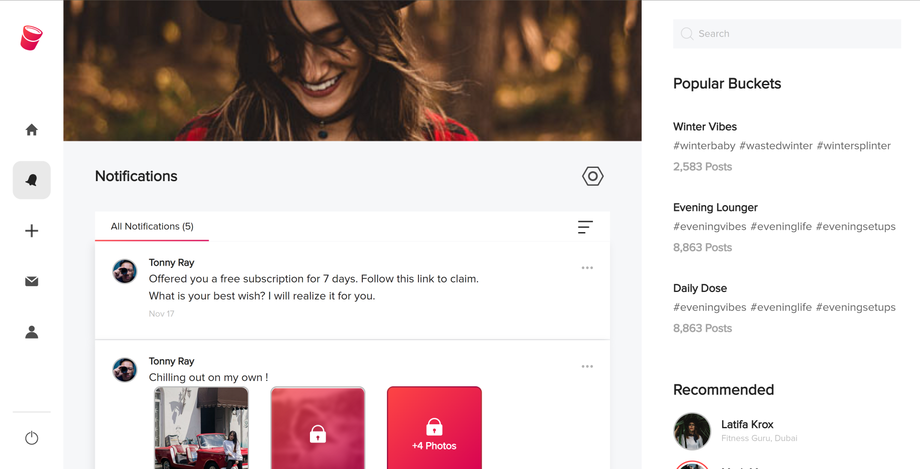Navigating Notifications
Introduction: The Notifications page on Fanbucket is a vital hub that keeps you informed about the latest activities, interactions, and updates within the Fanbucket community. This article will guide you through navigating the Notifications page and making the most of this feature to stay connected and engaged with your fanbase.
Accessing the Notifications Page: To access the Notifications page, follow these simple steps:
Overview of the Notifications Page: Upon reaching the Notifications page, you will encounter a stream of notifications, each representing a different activity or interaction related to your account. Here's an overview of the key elements you'll find on the page:
-
Notifications Stream: The central section of the page displays a chronological stream of notifications. Each notification represents a specific event, such as likes, comments, new followers, mentions, or content recommendations.
-
Notification Types: Fanbucket categorizes notifications into different types, making it easier to distinguish between various activities. Common notification types include likes, comments, follows, mentions, reposts, and trending posts.
-
Interaction Buttons: For each notification, you'll find interaction buttons that allow you to take specific actions related to that notification. These buttons include options to mark as read, or delete. The alert will also hyperlink the user and post, enabling you to engage with your fans and fellow creators directly from the Notifications page.
-
Mark All as Read: At the top or bottom of the page, you'll typically find a button or link to mark all notifications as read. This option is useful for clearing your notification stream once you have reviewed all the updates.
Managing Notification Settings: Fanbucket offers customizable notification settings to ensure you receive notifications for the activities that matter to you the most. Here's how to manage your notification preferences:
- Go to your Account Settings by clicking on your user avatar icon in the left-hand zone and selecting "Settings."
- Navigate to the Notifications section within the Account Settings.
- Customize your notification preferences by selecting or deselecting the options available. This allows you to choose which activities trigger notifications and how you receive them (e.g., email, in-app, or both).
Interacting with Notifications: The Notifications page serves as a convenient starting point to interact with your fans and engage with the Fanbucket community. Here are a few tips for effective interaction:
- Like and Comment: Show appreciation for your fans' support by liking their comments or posts. Engage in meaningful conversations by replying to comments and fostering a sense of community.
- Follow Back: When you receive notifications about new followers, consider checking out their profiles and following them back if their content aligns with your interests or creative endeavors.
- Explore Trending Content: Notifications can inform you about trending posts or popular content within the Fanbucket community. Take this opportunity to explore trending content, engage with fellow creators, and discover new perspectives.
Conclusion: Navigating the Notifications page on Fanbucket allows you to stay connected, engage with your fans, and be aware of the latest activities within the community. By understanding how to access and utilize the Notifications page effectively, you can enhance your Fanbucket experience and foster a vibrant and engaged fanbase.
We value user feedback and suggestions. If there are any specific features or improvements you would like to see in the "Navigating Fanbucket - Notifications Page" section or the overall Fanbucket platform, please share your ideas on our Fanboard at ✨ Wish list - Fanboard (fanbucket.com). Your input helps us enhance the platform and cater to the needs of our users effectively.