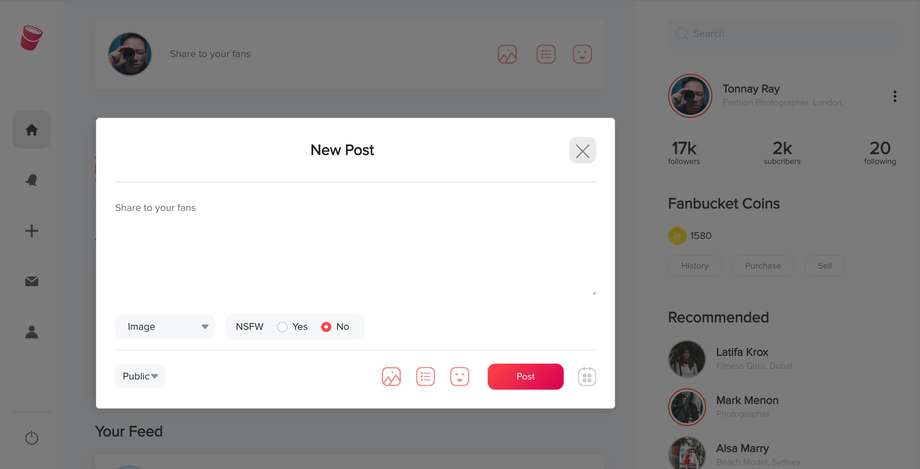Uploading and Sharing Content on Fanbucket
Overview: Uploading and sharing content on Fanbucket is a key feature that allows creators to showcase their work and engage with their fanbase. This knowledge base article provides a step-by-step guide on how to upload and share content on the Fanbucket platform.
Supported Content Types: Fanbucket supports various content types, including:
Creating a New Post:
- There are two ways to create a post:
- In the "New Post" pop-up, add a description for your post.
- Select the content type you want to upload, such as images, videos, audio, or PDF documents.
- You can upload multiple files of the same type within a single post.
- Choose the post visibility by selecting "public" or "paid" from the dropdown menu.
- When you are ready to submit, hit the "Post" button.
Setting Post Pricing (Paid Posts):
- If you select "paid" visibility, you can specify the pricing details.
- Define the value for unlocking the content, the value will be in whole numbers and it will be counted as coins.
- Please note, if someone has subscribed to your profile, all posts will be unlocked under an active subscription.
Sharing Content:
- Once your content is posted, you may click on the "Share" button to either "share in moments" or "copy link".
- Fans can engage with your content by liking, commenting, or unlocking paid posts.
Moments:
- Advertise and promote individual or multiple posts on Fanbucket by creating moments.
- Monetize your moments by offering them as paid content that fans can unlock.
- Fans can actively engage with your moments through likes, comments, and unlocking, enhancing the interactive experience.
Editing and Deleting Posts:
- To edit a post, locate the post on your profile or on the "Your Feed" section and click on the 3 dots (...), and select the "Edit Post" option.
- Make the necessary changes to the description, attachments, visibility, or pricing.
- If you want to delete a post, locate it and select the "Delete This Post" option from the 3 dots (...)
We value user feedback and suggestions. If there are any specific features or improvements you would like to see in the Uploading and Content Sharing or the overall Fanbucket platform, please share your ideas on our Fanboard at ✨ Wish list - Fanboard (fanbucket.com). Your input helps us enhance the platform and cater to the needs of our users effectively.